In this article, we are going to discuss usage and creation of excel templates for BI – Adhoc reports in Oracle HCM Cloud. we need to have clear understanding of our report output structure (XML before generating excel templates. List of fields we need to fetch in the output and are there any calculated fields required etc..
-
Create data model in BI Publisher
-
Below is a sample SQL used to generate 10 sample employee records :
-
selectround(dbms_random.value(1,10)) emp_number,round(dbms_random.value(1,10000),2) emp_salary,‘USD’ salary_currency, 12 annualization_factor,dbms_random.string(‘L’, 20) emp_namefrom dualconnect by level <=10order by 1
-
Click on Data > View , to view data SQL is fetching
-
Click on Save as Sample Data, to let BI Publisher generate XML data structure
-
Create a new
Excel workbook -
Design the
layout in Excel using BI Publisher plugin for Excel -
Assign the BI
Publisher defined names -
Prepare the
XDO_METADATA Sheet -
Sample XDO_METADATE sheet looks like this:
-
-
Save the excel
file as “Microsoft Excel 97-2003 worksheet” format -
Upload the
excel template to report
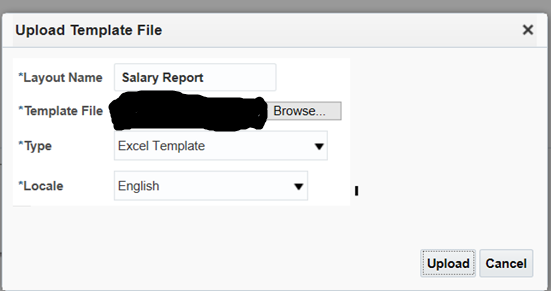
Sample excel template: